Don’t Use PuTTy – Natively Connect to an AWS Linux instance via SSH on Windows Instead
I need to SSH regularly into Linux machines on AWS. I want to just hop over into a CLI and SSH on over to my instance from my Windows 10 machine but the common way of doing so is to configure and launch PuTTy to establish the SSH session.
I like PuTTy, but there are a few too many steps required to set up a connection to a Linux instance, especially when those instances are ephemeral. For example the keys provided by AWS need to be converted to .PPK which is time consuming, I just want to use the .PEM key AWS provides without having to convert the keys. More time is needed to configure PuTTy to use the keys and then define the connection parameters. I wanted fewer steps to connecting into my Linux instances.
Microsoft offers the Windows Subsystem for Linux which has given me the Ubuntu Bash shell within Windows and it is pretty handy. Now I have a native SSH client that shaves a few clicks of establishing connections. I’ll walk through some of the keys steps to show you how I simplify my connections. In fact, on its own, having a native SSH in Windows is worth installing the Windows Subsystem for Linux.
Let’s get started..
- Locate the .PEM file that you downloaded when you set up your instance.
- Install the Windows Subsystem for Linux. Once done launch a bash shell and navigate to the location where the .PEM file was downloaded to.
- From the EC2 screen in AWS console, check the instance you want to SSH into and click Connect

- From the next screen, copy the SSH command line that is prepopulated with all the details you need to establish a connection. Skip the steps 1-4 and just copy and paste the example into bash window.

-
Hey I’m connected.
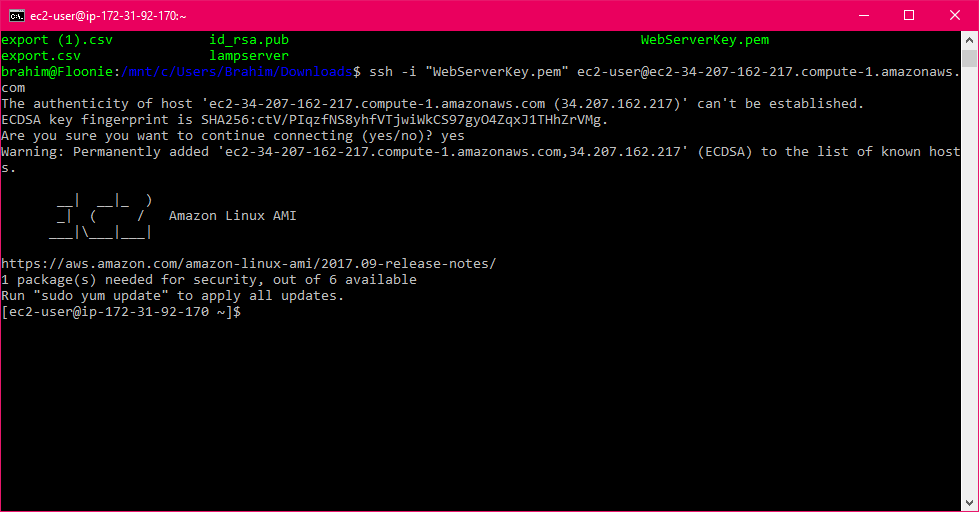
- Done!
Let me know if you run into issues with this time saving setup or have any additional tips for using the Linux Subsystem for Windows in the comments below. I’ll iterate on the post with your feedback.
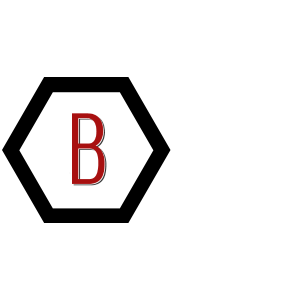
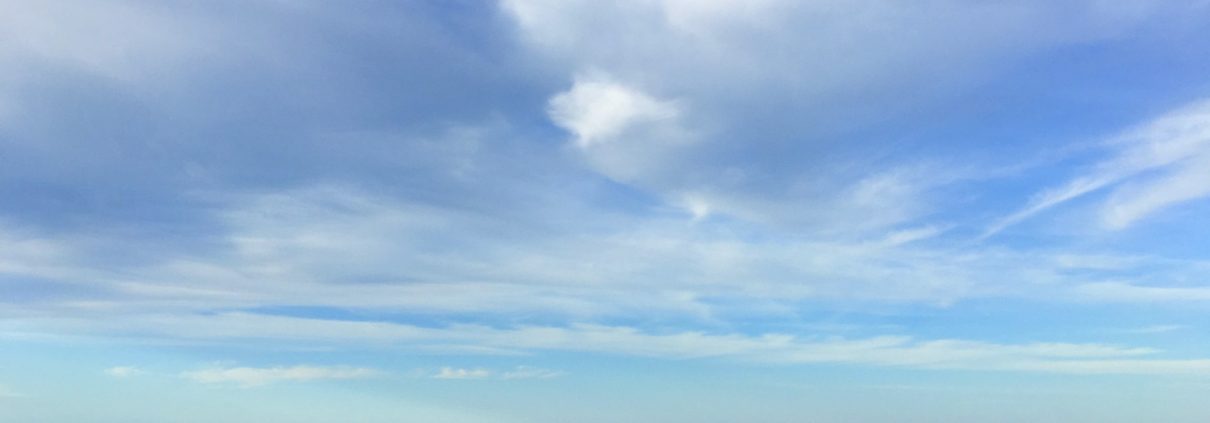


Leave a Reply
Want to join the discussion?Feel free to contribute!